How to Load a Verge Ag Guidance export in a John Deere Gen 4 monitor
How to load the Setup file to the monitor directly:
Create and export the Path Plans from Launch Pad
Copy the extracted folder (Un Zipped) to the root directory of a USB to transfer to the monitor
With the system powered up insert the USB into the monitor
When prompted select “Import Data”
Select Next import form USB
Select the folder on the USB to be loaded and click Next
Select Import
The system will prompt that the date was successfully imported. Click Ok
**Once this shows successful the data is now on the monitor. and you can close the File Manager and the USB import wizard on the monitor
How to Select the field(s) Imported
Select Setup
Click in Location Box
If you location you are looking for is not detected select the “View All” in the Lower left
Select Clients/Farms/Fields - Select your Client, Farm , and Field that you wish to load
**NOTE: If you are not finding the correct field, make sure there are not multiple Client’s that are named the same or similarSelect OK on your Work Setup page to exit the Setup Page - Depending on you export options, you should be able to see AB lines
- Users can Swap between lines with the Swap Track feature
Examples of how the export types from Launch Pad load in the monitor
Export AB Guidance
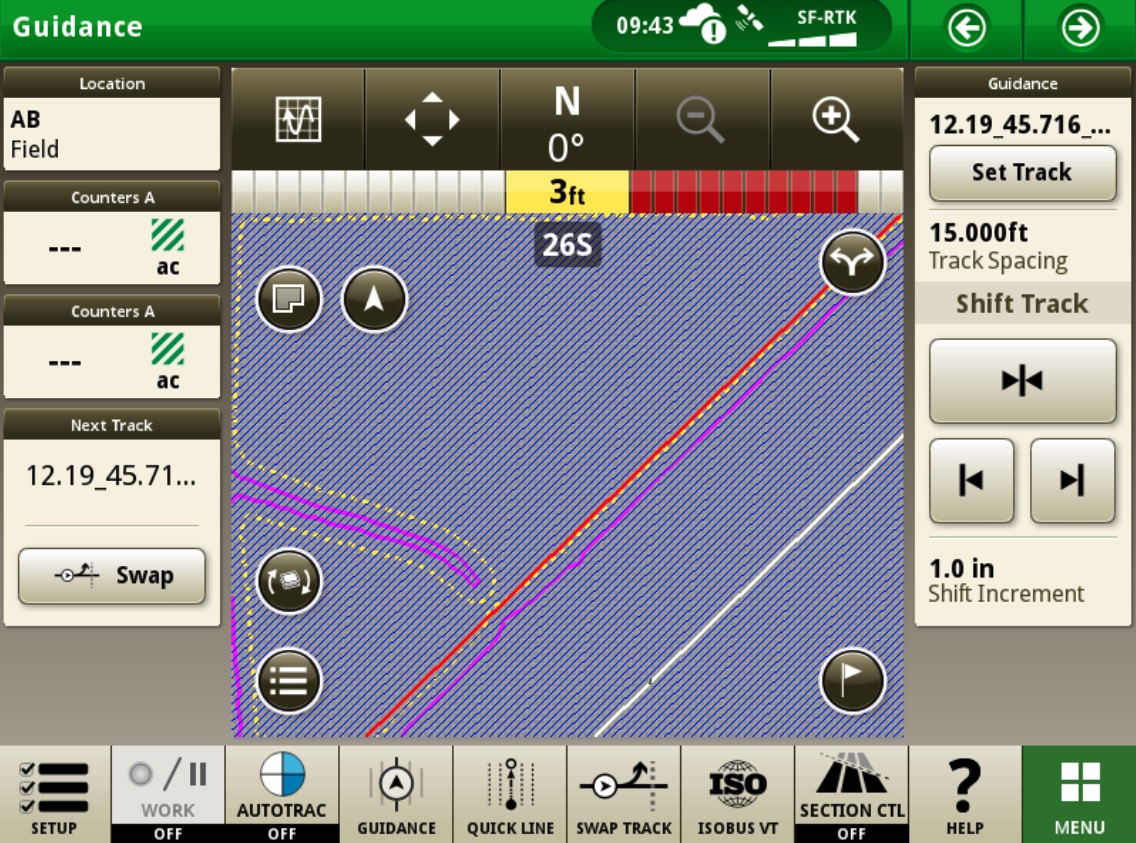
Export Inner Tracks and Headland Passes
Related Articles
Export Path Plans
Exporting Guidance Path Plans After a user has created their Path Plan(s), the next step is to export the plan. This article will walk you through the process and explain some of the options for Export. Users can export Plans while generating single ...How to Load a Verge Ag Guidance export in a Trimble GFX/TMX monitor through Precision IQ
How to load the Setup file to the monitor through the Precision IQ app: Create an export the Path Plan from Launch Pad Copy the extracted folder (un-ziped) (AgGPS or AgData) to the root directory of the USB to transfer to the monitor With the system ...How to Load a Verge Ag Guidance export in a Case Pro 700 / New Holland Intelliview 4 monitor
How to load the Setup file to the monitor directly: Ensure the monitor is powered down Remove the USB Copy the CN1 file that is on the USB to your computer as a backup of the data. This is highly recommended note: The monitor can not have more than ...How to Load a Verge Ag Guidance export in a Case Pro 1200/ New Holland Intelliview 12 monitor
How to load the Setup file to the monitor Importing the ISO XML Taskdata folder After exporting the ISO XML TaskData from Launch Pad Extract the Taskdata folder and copy to the Root directory of a USB drive On the Monitor, with the System turned on ...Custom Naming for Guidance Export
Custom Naming for Guidance Exports Custom Naming Templates currently have to be changed by our support team. We do not have a user interface to edit naming of the exported lines. Please contact support@vergeag.com. We can create custom naming ...